We chose below vendors based on their unique strengths and ability to address specific IT management needs. Discover the reasoning behind our recommendations by clicking on the product name links:
1.

Larger organizations with global support needs
2.

3.

Growing teams that need scalable IT solutions
4.

5.

6.
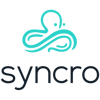
Comprehensive system management needs
7.

8.

Help desk functionalities
With the rise of remote and hybrid work, businesses rely on remote solutions to maintain productivity, cybersecurity, and system reliability across distributed workforces. Remote monitoring and management (RMM) and remote desktop tools help address the growing security demands.
Explore remote desktop tools, how they compare to RMM solutions, and the key factors to consider when choosing the right option for your needs.
Sorting in the above table: The table is sorted based on the number of reviews obtained from B2B review platforms. Sources:
- B2B user reviews from G2 and Capterra.
- Pricing information is gathered from the vendor websites.
Teamviewer
TeamViewer is a widely used remote access and control software known for its secure and reliable connections. It enables users to remotely access computers, transfer files, and collaborate across different devices and platforms.
Why we picked Teamviewer?
TeamViewer stands out due to its extensive integration capabilities, specifically with Microsoft Teams and Slack for an easier communication between teams. It ensures secure unattended access, enabling users to remotely connect to devices without requiring on-site interaction.
The software also supports file transfers, making it easy to share documents and resources between devices.
Additionally, its cross-platform functionality ensures compatibility across different operating systems.
ScreenConnect
ScreenConnect, also known as ConnectWise Control, is designed for IT teams needing a mix of remote access and comprehensive IT tools. It offers integration with major ticketing systems and CRM tools, and provides advanced security features for industries requiring an added layer of security.
Why we picked ScreenConnect?
The platform is easy to use, ensuring quick deployment and adoption by IT teams. Additionally, it provides extra functionalities for remote access, support, and team meetings.
ScreenConnect’s Privileged Access Management (PAM) software enhances cybersecurity by eliminating shared passwords and enforcing least-privilege access controls. It offers real-time elevation request management, credential-free administrative logins, and comprehensive audit logs, ensuring secure and efficient access management for IT professionals and end users alike.
NinjaOne
NinjaOne is a cloud-based IT management platform and is designed for endpoint monitoring, patch management, remote access, and automation for MSPs and IT teams.
Why we picked NinjaOne?
NinjaOne is a good choice for team collaboration and IT support, allowing multiple users to manage remote access and device monitoring efficiently. It provides secure remote access to Windows and Mac devices, and allows support across different operating systems.
The software includes a built-in IT documentation solution and a self-service portal, helping IT teams manage and retrieve critical system information easily.
Zoho Assist
Zoho Assist is a cloud-based remote support and access tool designed for IT professionals and customer support teams. It offers remote troubleshooting for desktops, mobile devices, and servers, which makes it an important asset for businesses managing multiple endpoints.
Why we picked Zoho Assist ?
Zoho Assist offers remote support for mobile devices, allowing users to control smartphones and tablets remotely. This feature is especially useful for IT professionals managing mobile fleets.
It also supports remote printing, enabling users to print documents from a remote device to a local printer easily. Businesses can leverage custom branding options, personalizing the remote support experience to match their identity.
The software includes multi-monitor navigation, making it easier to switch between different screens when supporting users. Additionally, unattended remote access allows technicians to troubleshoot issues even when the end-user is not present. Security is a priority for Zoho Assist, with advanced security features ensuring encrypted and protected connections.
Atera
Atera is an all-in-one RMM and IT service management platform that combines remote access, monitoring, automation, and AI-powered support.
Why we picked Atera?
Atera provides real-time monitoring and alerting, ensuring IT professionals receive immediate notifications for potential issues.
Its AI-powered Tier 1 support automates common tasks such as password resets and generates AI-driven ticket summaries, reducing manual workload.
The platform also includes automated patch management with customizable automation, allowing IT teams to deploy software updates efficiently while maintaining security compliance.
Syncro
Syncro is an all-in-one remote monitoring and management (RMM) platform designed for IT service providers. Syncro’s remote access capabilities allow managing a device’s registry, event logs, and file system, and modifying registries, inspect event logs, and browse files efficiently.
Why we picked Syncro?
Syncro enables businesses to monitor an unlimited number of endpoints, making it an suitable choice for IT service providers looking to scale operations. It allows organizations to expand their remote management capabilities as their business grows without facing limitations.
The one-click remote access feature ensures quick connections, enabling IT professionals to troubleshoot and resolve issues on any device instantly.
Splashtop
Splashtop is designed to cater various functions such as businesses, IT teams, and individual users. It offers secure remote connections with minimal latency, making it ideal for tasks requiring smooth remote operation.
Why we picked Splashtop?
Splashtop is known for its drag-and-drop file transfer capability, which simplifies sharing files between connected devices. This feature enhances workflow efficiency by allowing users to move files quickly without additional setup.
ManageEngine Remote Access Plus
ManageEngine Remote Access Plus is a comprehensive remote support tool designed mostly for help desk operations.
Why we picked ManageEngine Remote Access Plus?
ManageEngine Remote Access Plus offers a full-featured help-desk solution and supports ticketing, asset management, and account management.
Additionally, it provides extensive integration capabilities with Zoho CRM and Jira, helping businesses to manage IT service management processes effectively.
The rise of hybrid and remote working has driven a growing demand for remote IT support and remote desktop tools, with the technology industry leading this shift, as almost 68% of tech employees worldwide worked fully or mostly remotely in 2023.Without on-site IT teams, businesses rely on remote solutions to maintain productivity, cybersecurity, and system reliability across distributed workforces.
Remote desktop tools enable users to control a remote computer or network as if they were physically present. These tools are widely used for remote support, IT management, and enterprise users who need to interact with connected devices across large networks.
With the growing need for remote work and technical support, these solutions facilitate remote desktop access to computers, mobile devices, and other platforms. Whether for troubleshooting, maintenance, or accessing files and applications, remote desktop tools enhances productivity while ensuring data security.
Remote monitoring and management (RMM) and remote desktop: How they differ?

Remote Monitoring and Management (RMM) and remote desktop are both tools for managing and troubleshooting devices remotely, but they serve distinct purposes and are used in different contexts. Here’s a detailed look at how they differ:
Purpose and focus
RMM (Remote Monitoring and Management):
- Purpose: RMM is primarily designed for IT professionals, managed service providers (MSPs), or enterprise IT teams to monitor, manage, and secure multiple devices or systems remotely. It focuses on proactive system management, monitoring device health, and automating IT tasks like software updates, patch management, and security monitoring.
- Focus: RMM platforms are often used to keep devices (such as servers, workstations, or networks) running smoothly without needing direct user interaction. The key goal is to monitor and maintain systems, identify potential issues, and resolve them before they become problems.
Remote Desktop:
- Purpose: Remote desktop tools are focused on providing access to an entire desktop or specific application on a remote machine, allowing a user to interact with the device as if they were physically present.
- Focus: These tools are typically used for user support, troubleshooting, or accessing a work environment remotely. A remote desktop solution allows you to control a computer in real time, which can be crucial for solving issues that require hands-on interaction.
Functionality
RMM:
- Monitoring: Continuously monitors the health, performance, and status of devices, such as CPU usage, disk space, network performance, and antivirus status.
- Management: Allows for remote management of devices, including patching, software updates, and configuration management, often in bulk or automated workflows.
- Automation: Automates common tasks like antivirus scans, updates, or remediation, reducing the need for manual intervention.
- Security: Provides tools to monitor vulnerabilities, deploy security patches, and manage firewalls and other security settings across devices.
Remote Desktop:
- User interaction: Offers direct access to the graphical user interface (GUI) of a computer. It lets the user see and control the desktop environment as if they were sitting right in front of the device.
- Control: Provides complete control over the remote system, including running applications, accessing files, and changing settings as if the user were physically present.
- Support and troubleshooting: Primarily used by support teams to troubleshoot problems in real time or assist with application-related issues by interacting with the device directly.
User Experience
RMM:
- Typically, the end user doesn’t interact with RMM directly. The IT team uses the tool to monitor and maintain systems.
- Alerts and reports are often used to notify administrators about any issues, and automated fixes or tasks are triggered based on predefined rules.
- The goal is often to avoid user disruptions, as RMM tools operate in the background, ensuring systems are running optimally without direct user engagement.
Remote Desktop:
- The user is actively involved with the remote system, either for support or work purposes.
- The experience mirrors physically using a computer, with the ability to open programs, drag files, and interact with the device as if they were local.
- It’s a more interactive experience compared to RMM, as users can directly manipulate the remote device.
1. IT support and help desk services
Organizations, especially those managing large networks, rely mostly on remote desktop services to provide technical support to end users. Features such as screen sharing, remote printing, and file transfer help with issue resolution.
2. Remote work and accessing office computers
With the rise of remote work, employees require secure access to their host computer from a remote PC, mobile app, or web browser. Features like multi-monitor support, offline mode, and cloud-based remote support ensure smooth workflows. Solutions that incorporate two-factor authentication, multi-factor authentication, and end-to-end encryption help safeguard sensitive data.
3. Secure access to enterprise applications
Enterprise users need remote desktop tools that integrates with their servers and supports single sign-on (SSO) for maximum security. Mass deployment capabilities allow IT administrators to roll out remote access software across thousands of connected devices efficiently.
Advanced features such as full visibility, access code validation, and factor authentication help mitigate cyber threats.
What to look out for choosing the right remote access solution?
Key features
Unattended vs. attended access
- Unattended access allows IT teams to connect to devices without requiring user approval. This is crucial for remote monitoring, mass deployment, and enterprise-wide IT management.
- Attended access requires user confirmation before a remote session begins, making it ideal for technical support scenarios where user involvement is necessary.
File transfer & session recording
- Secure file transfer enables effortless movement of data between a host computer and a remote PC connection using drag and drop functionality.
- Remote sessions can be recorded for auditing, compliance, or training purposes, ensuring transparency in technical support interactions.
Multi-monitor & multi-user access
- Multi-monitor support enhances efficiency for users working across multiple screens, especially in IT and creative industries.
- Multi-user access enables multiple professionals to collaborate within a remote session, making it an essential feature for IT teams and small businesses.
Cloud vs. on-prem deployment
- Cloud-based remote support solutions offer scalability, enabling access from any location with an internet connection.
- On-prem remote desktop tools provide greater control over sensitive data, making them ideal for organizations with strict security requirements.
Security & compliance
With the rise of remote work, ensuring secure access to corporate systems has become a critical priority. Businesses are investing heavily in cybersecurity, with global spending nearly doubling from just under $100 billion in 2017 to almost $200 billion in 2023. The majority of these investments focus on security services, infrastructure protection, and network security equipment, reflecting the growing need for comprehensive defense measures.
- End-to-End Encryption: To safeguard sensitive data from interception, remote access solutions must implement strong encryption protocols, ensuring that information remains protected during transmission and storage.
- Two-Factor Authentication (2FA): Strengthening login security with an additional authentication step significantly reduces unauthorized access risks, a pressing concern as remote work expands. In 2023, 72% of global respondents expressed at least some level of concern about the security risks associated with employees working remotely, emphasizing the need for advanced authentication measures.
Cost analysis
The financial aspect of implementing a remote access solution goes beyond the initial licensing fee. It includes factors such as maintenance, scalability, and hidden costs associated with additional security features or advanced functionalities.
You should evaluate whether a solution provides long-term value by balancing affordability with essential security and performance capabilities. If you are a small business, you can look for remote access software with a free trial or a free version. When deciding on between a RMM and remote desktop solution, many businesses start with remote desktop tools and upgrade to RMM as they scale.
Usability
A remote access tool should not only be functional but also user-friendly, ensuring smooth operation for both IT administrators and end-users:
- Intuitive dashboard: A clear, well-organized interface displaying key details like connected devices and session status ensures easy navigation and efficiency.
- Easy connectivity: Remote sessions should be quick to initiate, requiring only a simple code or authentication to establish a secure connection.
- Role-based access: Customizable permissions help IT teams control user access, reducing security risks and operational errors.
- Comprehensive user support: Detailed documentation, tutorials, and responsive support enable quick issue resolution and user onboarding.
Which type of solution is right for you?

Whether you’re a small business, a large enterprise, or an individual user, the right choice depends on key factors such as scalability, security, automation, and IT management capabilities.
Small businesses: Prioritizing cost & simplicity
Best for startups, freelancers, and SMBs with limited IT resources, teams needing occasional remote access for troubleshooting or work-from-home flexibility, and companies that don’t require large-scale IT automation.
Best solution for small businesses is remote desktop tools. Here is why:
- Lower cost and simpler setup compared to RMM solutions.
- Provides essential remote access for troubleshooting and file sharing.
- Ideal for IT teams offering occasional remote support.
- Cloud-based options for easy accessibility without dedicated infrastructure.
When to upgrade to RMM?
- If your business expands, requiring centralized IT management and automation.
- If you need proactive security monitoring and bulk patch management.
- If you want to support multiple users and endpoints more efficiently.
Enterprises: Managing large-scale IT operations
Best for large organizations with distributed teams and global IT operations, IT departments managing hundreds or thousands of endpoints, and Managed Service Providers (MSPs) needing automation, security, and compliance.
Best solution for enterprises is remote monitoring and management (RMM). Here is why:
- Comprehensive system monitoring and automation reduce manual IT workload.
- Ensures security compliance with advanced access controls.
- Ideal for large-scale IT support with real-time monitoring and alerting.
- Proactive issue resolution through automated patching and security updates.
Individual users: Remote work & personal access
Best for remote workers and freelancers needing access to office computers, IT consultants providing ad-hoc remote support and professionals needing secure access to enterprise applications
Best solution for individual users is remote desktop software. Here is why:
- Lightweight, easy-to-use, and does not require complex setup.
- Works well for personal access to office/home computers.
- Supports file transfers, remote printing, and secure authentication.
Key features to look for if you are an individual user:
- Cross-platform access: Ensures usage on Mac, Windows, iOS, and Android.
- Cloud vs. on-prem deployment: Cloud for flexibility, on-prem for security-sensitive tasks.
- Session recording & audit logs: Ideal for compliance and training purposes.
- End-to-End Encryption: Essential for secure access.
When to upgrade to an RMM?
- If you manage multiple clients as an IT consultant and need automation.
- If security and compliance are major concerns in your work.
- If you want proactive monitoring rather than just remote access.
External Links
Source link
#Top #Remote #Desktop #Tools #Features #Pricing #Compared




















![[2501.14073] LLMs are Vulnerable to Malicious Prompts Disguised as Scientific Language [2501.14073] LLMs are Vulnerable to Malicious Prompts Disguised as Scientific Language](https://i0.wp.com/arxiv.org/static/browse/0.3.4/images/arxiv-logo-fb.png?w=1200&resize=1200,700&ssl=1)









