Horizon OS v83 PTC includes the evolved Quest system UI that Meta teased at Connect, as well as scene understanding for slanted ceilings and inner walls.
The Public Test Channel (PTC) is the beta release channel of Quest’s Horizon OS. If you opt in, your headset receives a pre-release build of each upcoming version.
Note that there are often features in the eventual stable version not present in the PTC, and occasionally (but rarely) features or changes in the PTC don’t make it to the stable version.
Here are the 3 key features Meta says it’s testing in Horizon OS v83 PTC:
Evolved ‘Navigator’ System UI
Since the release of Oculus Go over seven years ago, Meta’s standalone VR operating system has seen numerous visual changes, but the general interface architecture remained essentially the same.
You had a floating horizontal menu bar slightly below you, called the Universal Menu, showing the time and your device battery levels and containing shortcuts to key system interfaces, as well as a combination of your most recent and eventually a few of your favorite apps. All 2D interfaces, including system features like the app Library, Quick Settings, and Notifications, opened as 2D windows, treated like any other.
After One Key Change, Meta’s Quest UI Overhaul Has Gone From Bad To Great
The Quest system UI overhaul launched to testers in May, with key improvements but an ugly semi-opaque grey “cloud” background. Now, Meta has gotten rid of it.
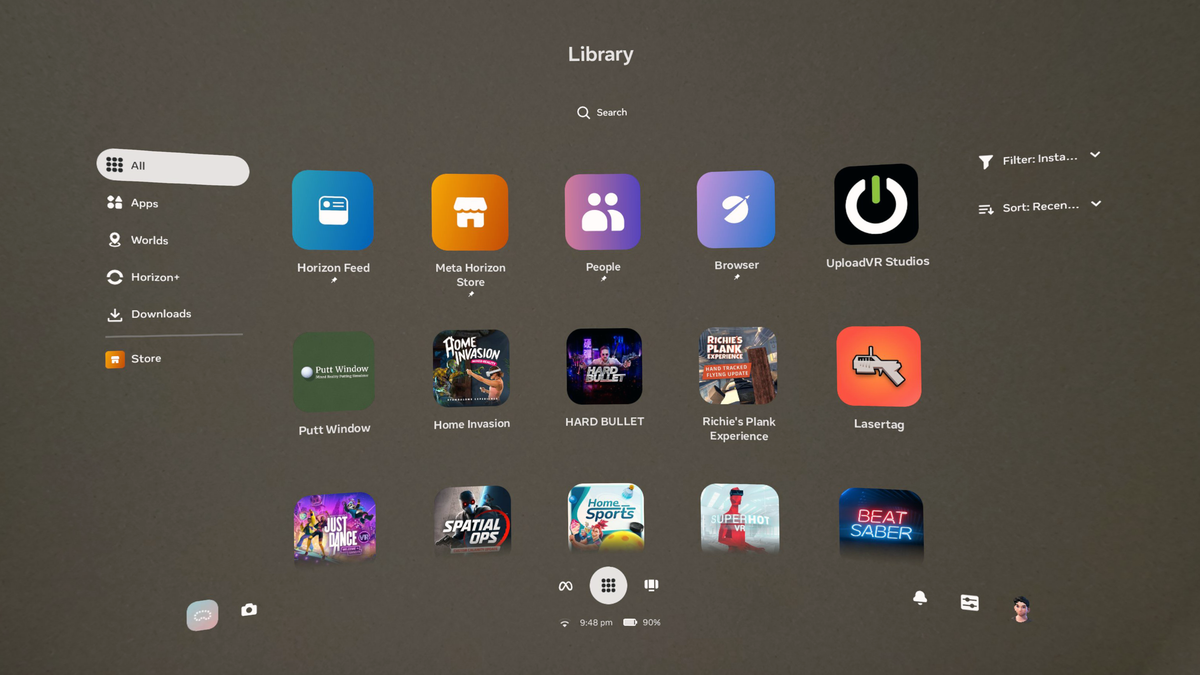
Then, in May, Meta started a very slow rollout of a full Horizon OS UI overhaul, called ‘Navigator’, which moves the main system interfaces like Library, Quick Settings, Notifications and Camera into a new large overlay that appears over both immersive and 2D apps.
With Navigator, system interfaces no longer shift around when opening other windows, and it’s easier to launch new apps. Navigator’s library also allows you to pin up to 10 items, somewhat akin to the Start Menu on Windows.
At launch, Navigator also had a murky grey background with an oval shape. It was seemingly intended to improve contrast. But as well as obscuring your view of what was behind it, be it passthrough or a virtual world, it just didn’t look good. So Meta got rid of that and made bringing up Navigator dim the background instead.
Meta presents the evolved Horizon OS Navigator UI.
Now, with Horizon OS v83 PTC, Meta is rolling out the evolved version of Navigator which it teased at Connect 2025.
The evolved Navigator has a new Worlds tab for Horizon Worlds destinations, and you’ll no longer see worlds in your app Library at all. Speaking of the Library, it now features interleaving offset rows, similar to Apple’s visionOS.
The new Navigator also has a new overlay-level People tab with shortcuts to your friends, as well as a You tab that shows your avatar and lets you change your active status.
Finally, the new Navigator lets you easily hide or show all your 2D windows by double pressing the Meta button on the right Touch controller, or for hand tracking, opening your right palm and double tapping your thumb to your index finger.
Improved Scene Understanding
Quest 3 and Quest 3S create a 3D mesh of your room during mixed reality Space Setup. Since launch, Meta’s system has been able to infer the positions of your main walls, floor, and ceiling from this 3D mesh, and since Horizon OS v64 it has also generated labeled bounding boxes for doors, windows, beds, tables, sofas, storage (cabinets, shelves, etc.), and screens (TVs and monitors).
Quest developers can access these bounding boxes using Meta’s Scene API and use them to automatically place virtual content. For example, they could place a tabletop gameboard on the largest table in the room, replace your windows with portals, or depict your TV in a fully VR game so you don’t punch it.
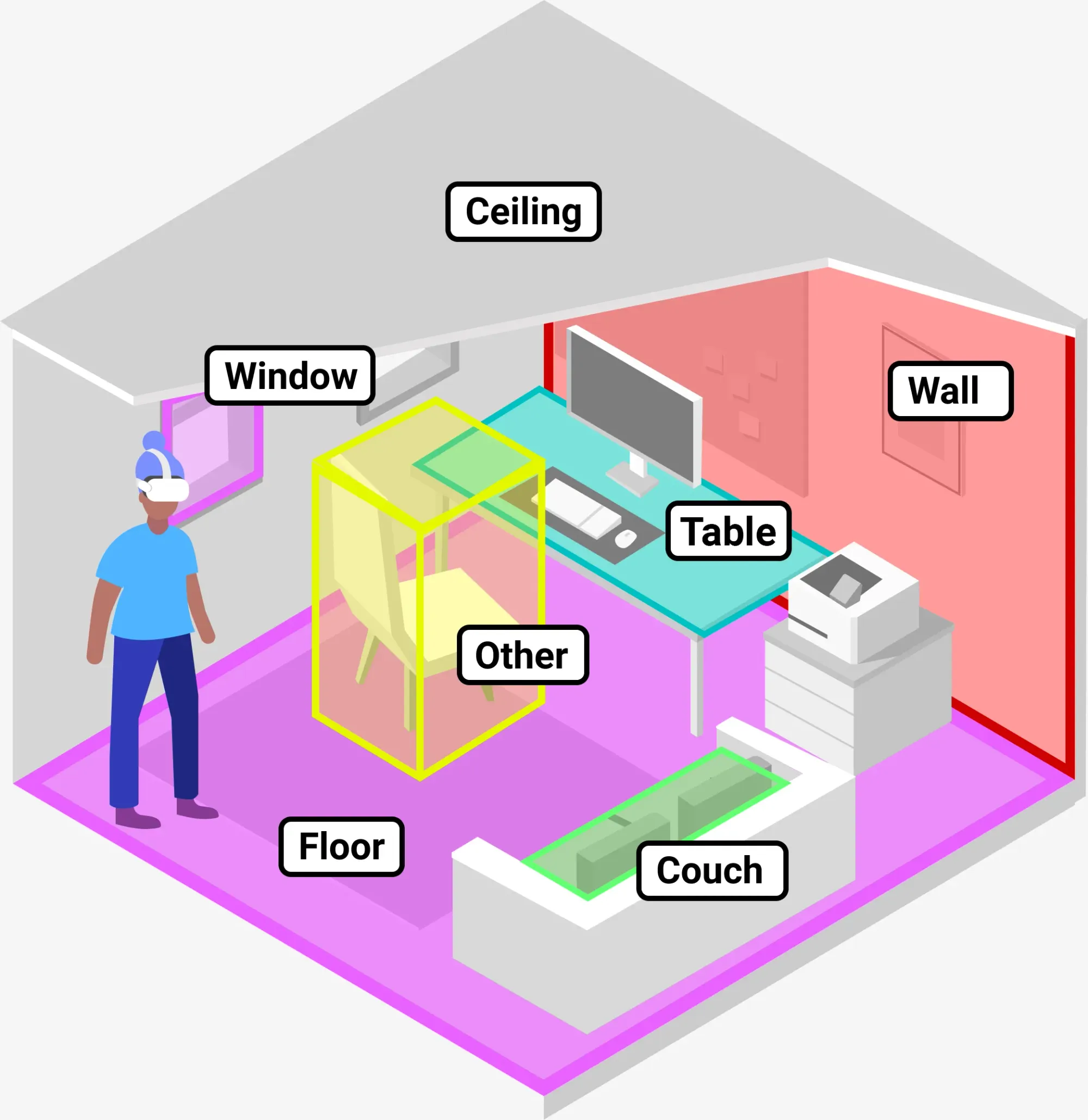
Now, with Horizon OS v83 PTC, Meta says Space Setup will also incorporate “more complex architectural elements like multi-height floors, slanted ceilings, and inner walls”.
Briefly testing it on a Quest 3 with v83 PTC, it didn’t appear to pick up an inner wall, so it’s possible Meta is rolling out this improvement gradually.
Apple Vision Pro added support for slanted surfaces in visionOS 2 last year.
Smartphone App Login For The Web
A significant drawback of Meta’s Horizon OS compared to Apple’s visionOS and Google’s Android XR is that its default web browser isn’t available on traditional device platforms. On Samsung Galaxy XR you’ll have access to all your Chrome passwords and bookmarks, and on Apple Vision Pro you’ll get the same for Safari – but the Horizon OS browser is only available on Quest.
The Horizon OS browser does have LastPass, and Meta is testing bringing Bitwarden, NordPass, Proton Pass, and Dashlane to it too, but switching to a supported password manager is a big ask for your VR headset.
Quest’s Web Browser Seems To Be Getting Ad Blocking & VPN Extensions
Quest’s web browser seems to be getting a range of new extensions, including an ad blocker, four new password managers, and multiple VPN options.
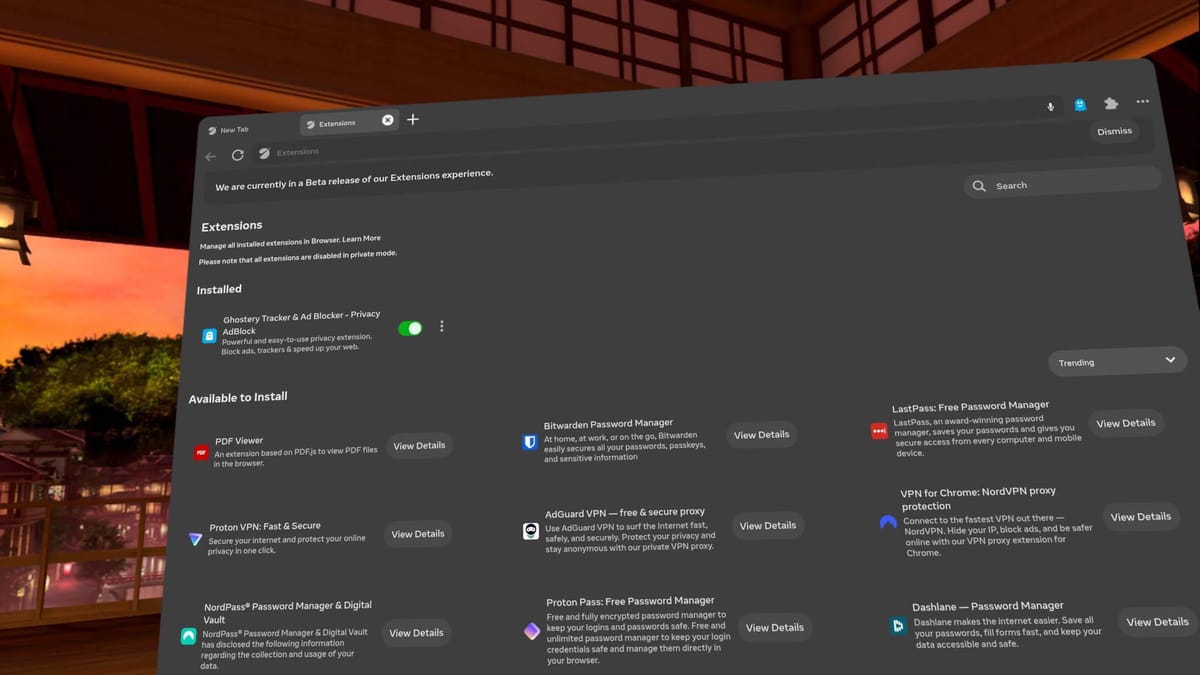
Now, with Horizon OS v83 PTC, Meta says you can log into “certain websites” via your phone by sending a link to the Meta Horizon smartphone app.
Currently supported websites include “Roblox and Tiktok”, Meta says, without disclosing exactly how other web developers can implement this, or whether it’s based on a web standard.
Source link
#Quest #v83 #PTC #Evolved #Horizon #Meta #Teased #Connect






























