Quest’s Horizon OS v81 is rolling out now, bringing the Horizon Engine Immersive Home, persistent window anchoring, QuickPlay, and more.
A test version of v81 started rolling out to the Horizon OS Public Test Channel (PTC) in late August, and now six weeks later it’s rolling out for all supported Quest headsets.
Quest v81 PTC Completely Overhauls Your VR Home
Meta Horizon OS v81 PTC overhauls Quest’s VR home system, replacing all previous environments with a high-quality loft with free locomotion.

Meta’s rollouts happen gradually, so it may take a few days or even weeks for your headset to get the v81 update. Further, Meta rolls out some features separately from the main update itself, so even having the v81 update doesn’t guarantee having everything listed here yet.
Read on for a rundown of the key changes Horizon OS v81 brings compared to v79, the previous stable release.
Immersive Home
Horizon OS v81 replaces every legacy VR home environment with a new Immersive Home, powered by Meta’s new Horizon Engine.
Quest 3’s legacy home environments had been criticized for having significantly lower visual quality than Apple Vision Pro’s, and even Pico 4 Ultra’s, giving new headset owners a poor impression of the quality of VR that even mobile chipsets are capable of. Horizon OS v81 gets rid of them all.
The new Immersive Home is a singular core environment with four background scenery options: Horizon Central, Midnight, Valley, and Oceanarium. You can bring up the scenery settings by pressing the left Touch controller’s menu button.
Footage by UploadVR showing Immersive Home.
The new home is visually higher quality than the legacy homes, and its lighting changes based on the background scenery you select.
Whereas you could only teleport to pre-determined positions in legacy homes, you can freely either teleport or slide around the new home. And you can teleport into a seated position on the virtual seats.
Footage by UploadVR showing World Movement settings.
Further, Meta has unified the home and Horizon Worlds locomotion settings into a system-level World Movement tab in Settings.
Some Quest developers and enthusiasts have been requesting a system-level locomotion settings system for years now, which they had hoped third-party apps would be able to read via an API. But currently it’s not possible for third-party apps to read the new Horizon OS World Movement settings.
Footage by UploadVR showing Instagram object.
Immersive Home also has a new Instagram Window home ‘object’ that you can enable, a large virtual photo frame on the new home’s wall, which displays images and videos from Instagram, in the same synthetic 3D as the main Horizon OS app.
This is the third ‘object’ available, after the Avatar Mirror and Horizon Central Portal, which have been ported from the legacy homes to Immersive Home.
2D Window Anchoring
Horizon OS v81 lets you persistently pin 2D windows in your home space, both in passthrough and Immersive Home, by selecting a new ‘Anchor’ option on a window’s toolbar.
Anchored windows are visible while you’re not in a VR/MR app or world, and when you return from being in one, or even reboot your headset, your anchored windows should be where you left them.
Footage captured by UploadVR, showing how anchored windows persist.
Your anchored passthrough home windows are separate from your anchored Immersive Home windows. You can anchor three in each modality, for a total of six. But you’ll only ever see three anchored windows at a time.
An interesting polishing touch: in Immersive Home, when positioning anchored windows they’ll collide with virtual geometry, making it easy to attach a window to the wall of your home.
QuickPlay For Store Apps
Starting with v81, Meta says it’s gradually rolling out a new feature called QuickPlay, which lets Quest 3 and 3S users launch Horizon Store apps before they’re fully downloaded.
This general concept is widely available on many app stores, including PlayStation, Xbox, Apple’s App Store, Google Play, and Battle.net. But in all these cases it requires developer implementation, while Meta says its solution is fully automatic, with assets prioritized “through crowdsourced profiling”.
According to Meta, QuickPlay can reduce the time from buying a VR game to playing it by up to 50%.
‘Navigator’ System UI Now PTC-Only?
The Horizon OS UI overhaul, called Navigator, started its “gradual” rollout with Horizon OS v77 in late May, replacing the old system called Universal Menu.
After One Key Change, Meta’s Quest UI Overhaul Has Gone From Bad To Great
The Quest system UI overhaul launched to testers in May, with key improvements but an ugly semi-opaque grey “cloud” background. Now, Meta has gotten rid of it.
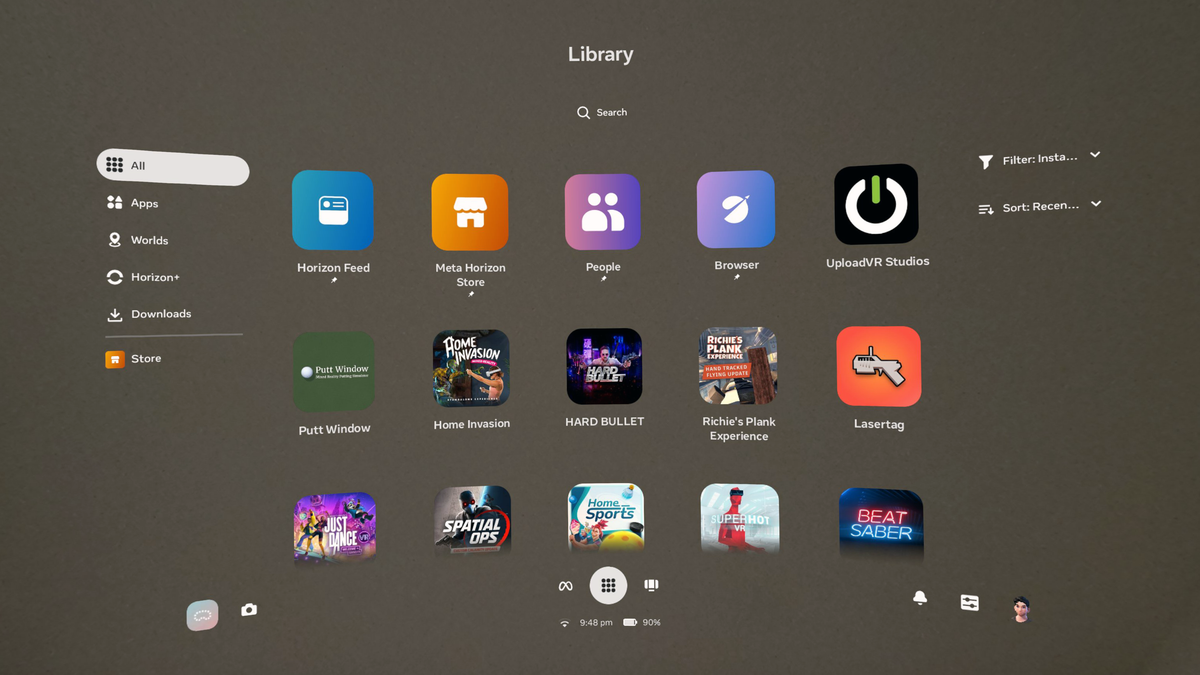
But in the release notes for v81 PTC, Meta said it’s reverting to making Universal Menu the default Horizon OS UI for “most people”, in order to “keep things simple and familiar”.
“As part of our ongoing efforts to improve the experience, starting with v81, we’re making the Universal Menu the default navigation for most people to keep things simple and familiar. While we continue to experiment and improve Navigator, it’s still available! You can turn it on anytime in the advanced settings.”
While in the PTC release notes Meta said Quest owners would still be able to enable Navigator in the Advanced settings, on an UploadVR Quest 3S not enrolled in the PTC the setting is now gone. The headset had Navigator in v79 stable, but no longer has it after automatically updating to v81 stable.
In contrast, on an UploadVR Quest 3 enrolled in the PTC, Navigator remains enabled after updating to v81 stable.
Meta Teases The Next Evolution Of Quest’s System Interface
During the Connect 2025 Developer Keynote, Meta teased a short clip of the next evolution of Quest’s Horizon OS system interface.
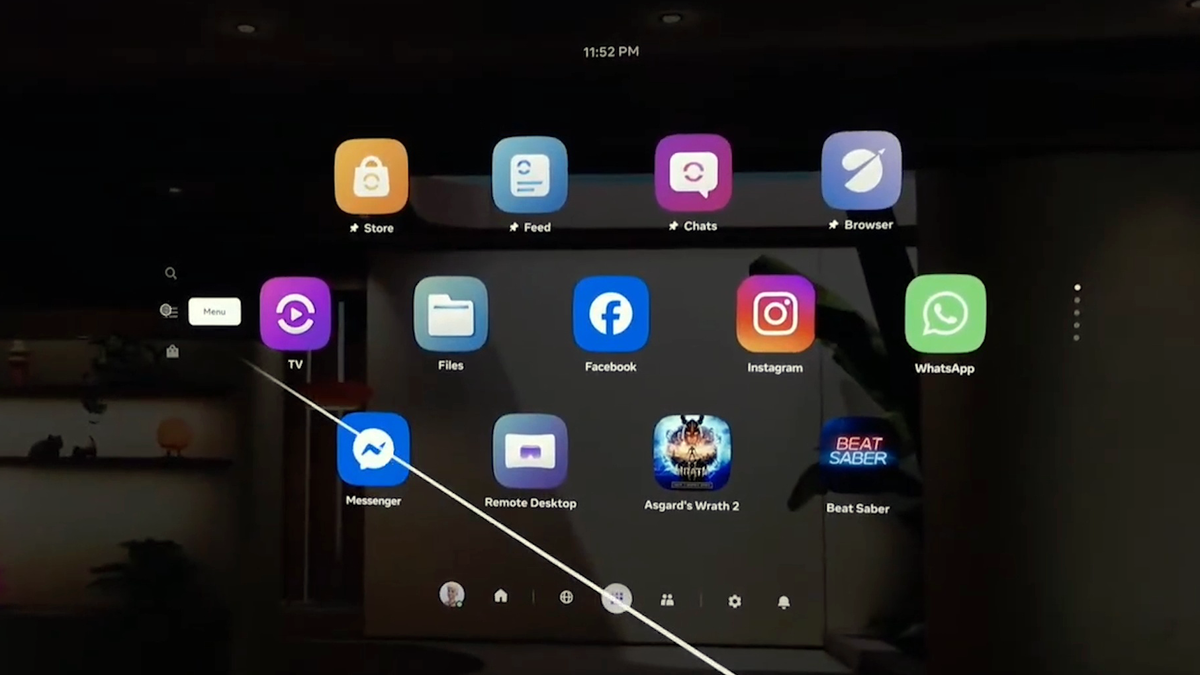
This suggests that Meta feels that the current Navigator isn’t yet ready to replace the traditional Quest UI. At Connect 2025, Meta teased a new Horizon OS UI that looks to be an evolved version of Navigator, describing it as “a work in progress”.
Worlds Safety System
Meta says that v81 includes a “Worlds Safety System” that “prompts users to use an existing nearby boundary or create a new one that is appropriate for their experience”.
Quest’s New Boundary System Is A Dangerous Safety Regression
Over the past 9 months, Meta rolled out an overhauled Quest boundary system with reduced friction. But the new approach has also turned out to be a dangerous safety regression.

The new feature might be a reaction to the safety issues introduced by the changes to Quest’s boundary system in the past few years, which have aimed to reduce friction but have also made the headset less safe to use.
Improved Horizon Feed
Meta changed the design of Horizon Feed, the first app that launches when Horizon OS boots.
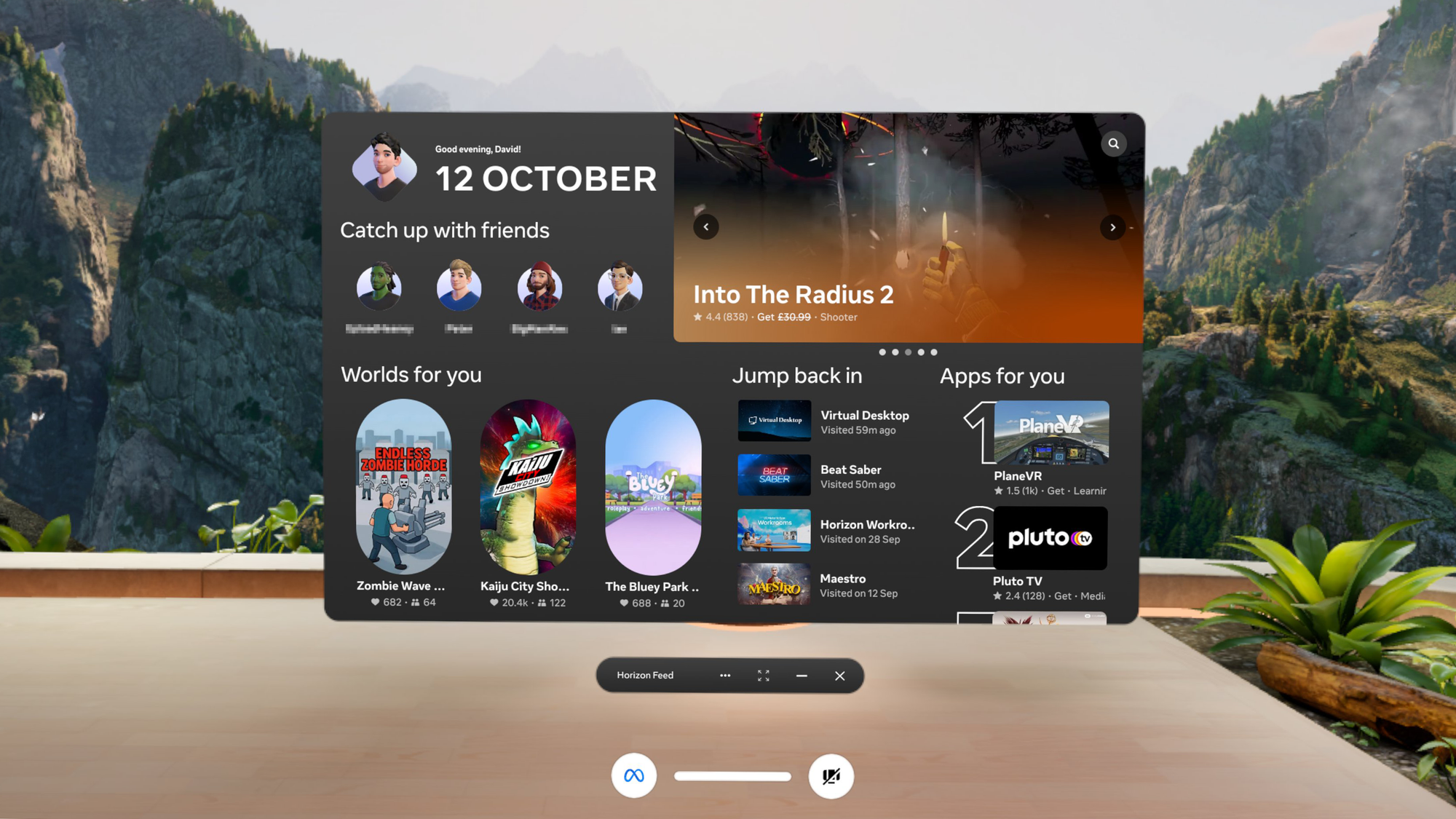
It now shows links to 4 friends you’ve been recently active with, 3 recommended Horizon Worlds, 3 recommended apps you have installed, and a carousel of recommendations at the top right. You can scroll down to see more recommendations – or just do what most Quest owners do and close Horizon Feed after each boot.
Windows 11 Remote Desktop No Longer Experimental?
Meta says v81 makes the seamless Windows 11 remote desktop system that launched at the end of last year as an experimental feature “available by default”.
Quest 3’s Windows 11 Integration Arrives As Experimental Feature
Quest 3’s seamless Windows 11 integration is now available as an experimental feature in Horizon OS v72.
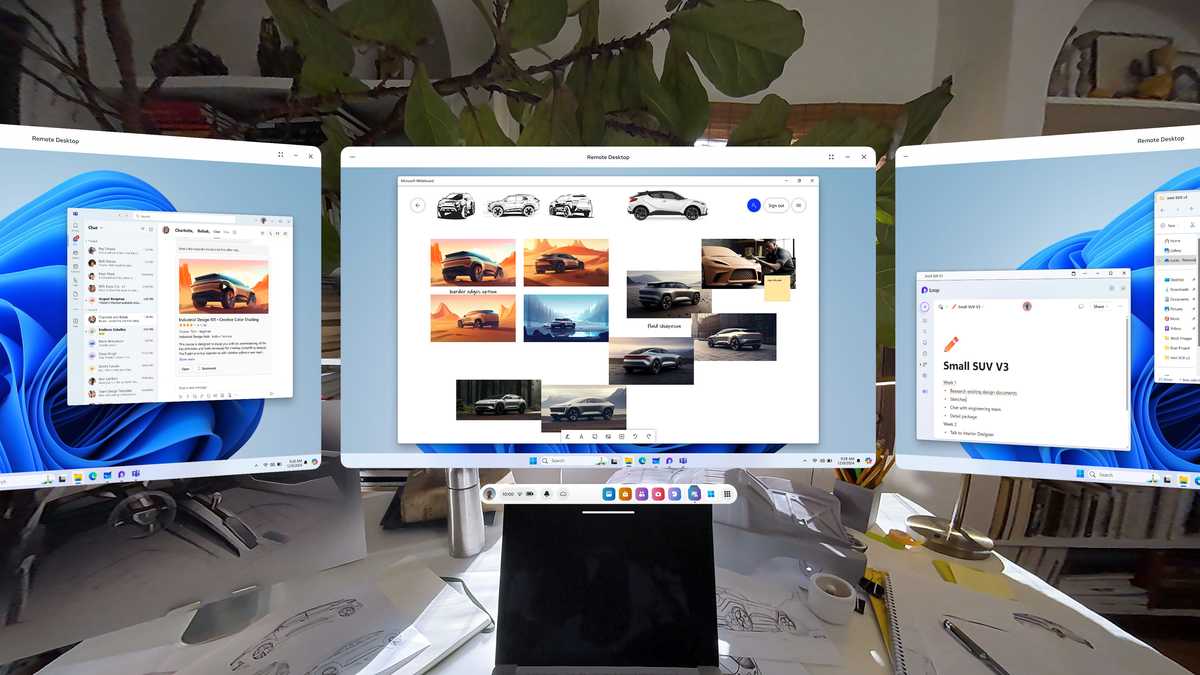
However, on an UploadVR Quest 3S with v81 stable, the option is still listed as an experimental feature, and not enabled by default, even after several reboots. It’s possible that this is a separate rollout to the main v81 release.
In the release notes for v81 PTC, Meta said it also improved Meta AI on Quest, making it “more accurate and better able to guess what you want it to do”:
For example, when you say “It’s too loud”, Meta AI will turn down the volume, and you can ask it to “go back” if you prefer the previous volume.
Meta AI is also better at constructing browser URLs, so you can ask it to open specific pages on websites, like “search for AA batteries on Amazon”, or “open the imdb page for Chris Hemsworth”.
It’s unclear whether this improvement carries over to v81 stable. While Meta AI is available on Ray-Ban Meta in all 18 countries where the glasses are sold, on Quest it still appears to be only available in the US & Canada.
New User Switcher UI?
For Quest headsets with multiple accounts, Meta says it’s rolling out a new user switcher UI with “a refreshed look and feel”.
Oculus Quest 2 Gets Multi-User Support And Local App Sharing
Facebook is rolling out the ability to log into multiple accounts on an Oculus Quest 2, and for those additional accounts to access the headset owner’s apps. The features should give each account separate game progress & achievements alongside independent friend lists, browser history, and privacy settings. You can “lock

Meta says the new UI will let you add new accounts directly from it, avoiding the need to sign into an existing account and navigate to settings.
On two separate UploadVR headsets with v81, we do not yet see a new user switcher UI. It may be rolling out separately to the main update.
Up To 12 Windows?
Since Horizon OS v67 as an experimental option and v69 by default, Quest headsets have let you pull out up to three 2D windows and position them freely in space, in addition to the three windows you can attach to your menu dock, for a total of six active windows.
Quest v67 Finally Lets You Freely Position Windows
The Quest v67 update lets you freely position 2D windows, improves Quest Pro’s eye tracking, lets Quest 3 scan Wi-Fi QR Codes, and more.
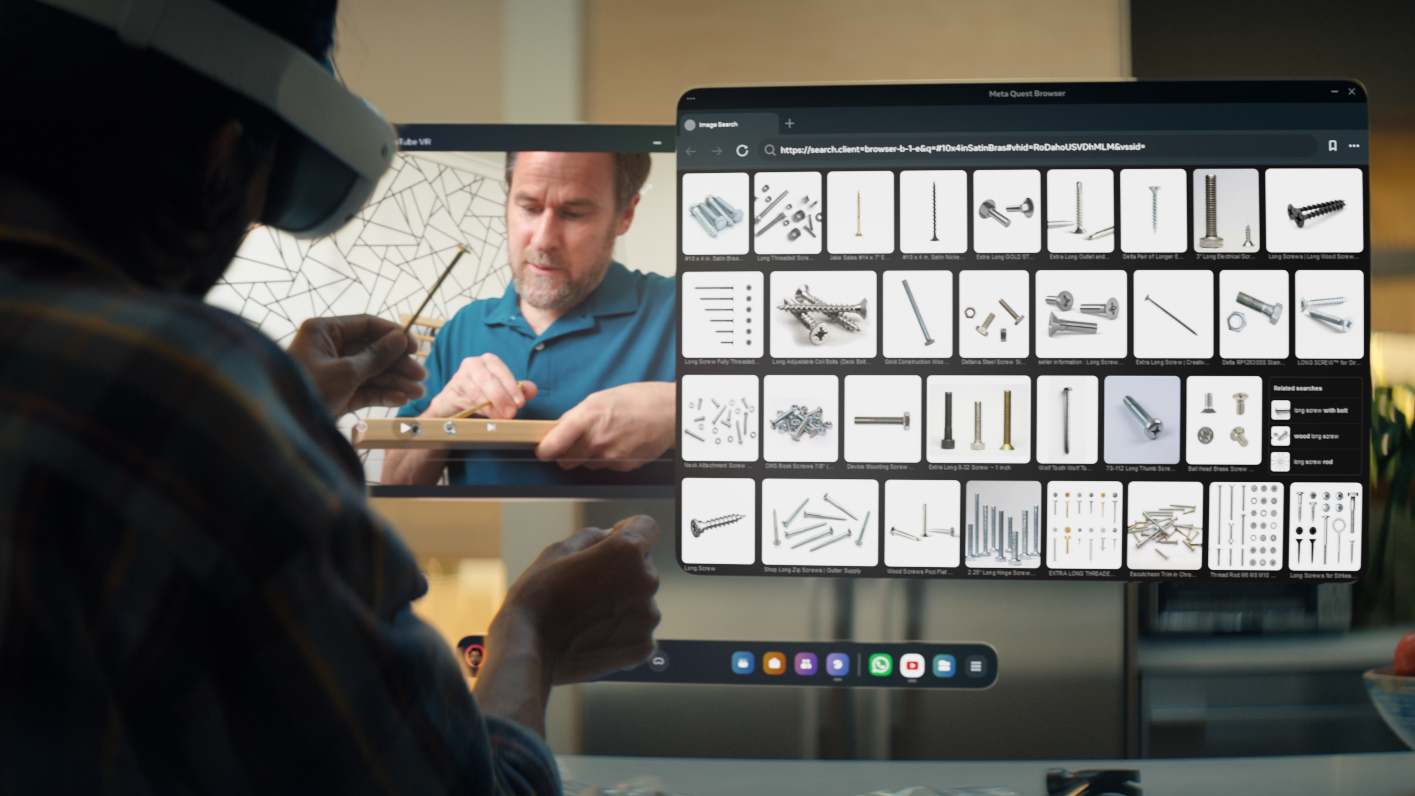
With v81, Meta says the 2D active window limit has been increased to 12. However, on two separate UploadVR headsets with v81, we were unable to drag out more than 3, meaning the limit remains at 6. The increased window limit may be rolling out separately to the main update.
Source link
#Quest #v81 #Rolling #Immersive #Home #Window #Anchoring #QuickPlay






























